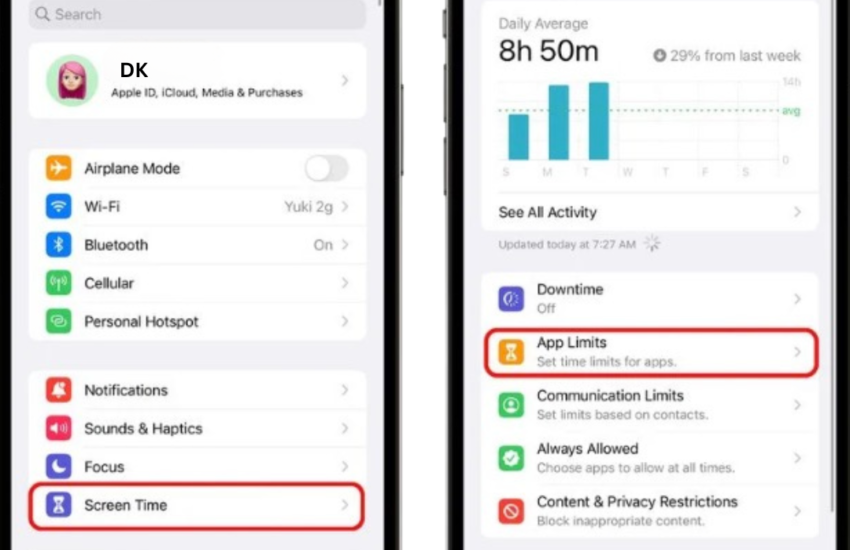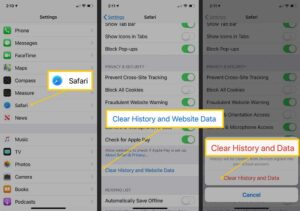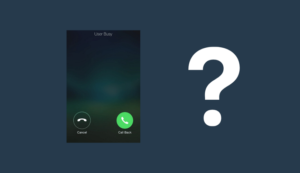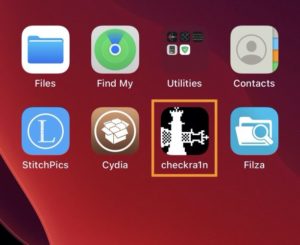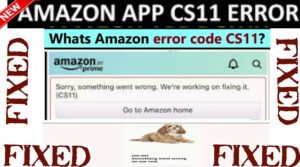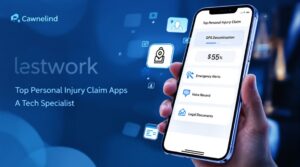How to Block TikTok on an iPhone (Without Losing Your Sanity)
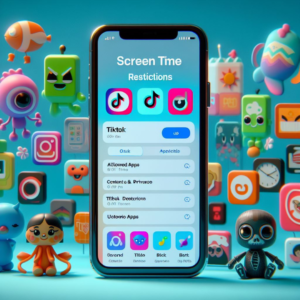
Confession: This is what my iPhone looked like after I finally blocked TikTok.
Let’s face it—TikTok is like that friend who’s way too fun to hang out with but always makes you late for work. Whether you’re trying to protect your kid’s attention span (or your own!), blocking TikTok on an iPhone isn’t just possible—it’s easier than resisting a viral dance trend. Here’s how real humans actually do it, tested on my own phone (and my very persistent teenager’s).
Method 1: Screen Time – Your Built-In “No TikTok” Bouncer
- Open Settings > Screen Time: If you’ve never used this before, welcome to the VIP section of iPhone parenting. Tap “Turn On Screen Time”—it’s like flipping a “Do Not Disturb” sign for apps.
- Set Up Content & Privacy Restrictions: Create a passcode your kid won’t guess (pro tip: avoid birthdays or “1234”). This is your secret handshake to block apps.
- Block TikTok: Scroll to “Allowed Apps,” find TikTok, and switch it off. Poof! The app icon turns gray—like when your phone judges you for late-night scrolling.
Why I love this: It’s free, takes 2 minutes, and even I—a person who once Googled “how to restart iPhone”—could figure it out.
Method 2: Parental Control Apps – For When Screen Time Isn’t Enough
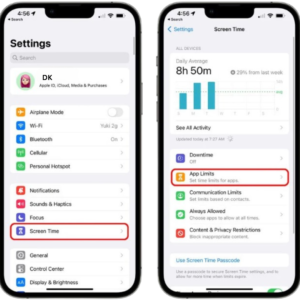
My 14-year-old’s face when I installed Qustodio. Priceless.
If your kid’s a future cybersecurity expert, these apps add extra layers of protection:
- OurPact: Perfect for scheduling “no phone” hours (like during homework or… sleep?). Blocks TikTok instantly and lets you pretend you’re a tech wizard.
- Qustodio: My personal favorite—it sends me alerts if my teen tries reinstalling TikTok. Costs less than a Starbucks latte per month.
- Bark: Great for anxious parents—scans TikTok DMs for red flags like bullying or sketchy messages.
Downside: Requires installing software on both your phone and your kid’s. Expect eye-rolls and “Ugh, Mom!” texts.
Method 3: Nuke TikTok at the Wi-Fi Level (Yes, Really)
For the ultimate power move, block TikTok on every device using your Wi-Fi:
- OpenDNS – The Free Option:
- Sign up at OpenDNS.com (takes 3 minutes—I timed it).
- Go to your router settings (this part made me sweat, but their guides are lifesavers).
- Change DNS settings to OpenDNS’s numbers and add TikTok.com to the blocklist. Boom—no more “But I’m just watching cooking videos!” excuses.
- CleanBrowsing – Set It & Forget It: Use their pre-made “Adult Filter” DNS to block TikTok automatically. Works like a charm on iPhones, iPads, and even that smart fridge your teen uses to watch memes.
Method 4: Delete TikTok & Throw Away the Key
- Delete the App: Press and hold the TikTok icon until it jiggles (no, that’s not a dance move). Tap “Delete App” and enjoy that sweet moment of willpower.
- Lock the App Store: Go to Screen Time > Content Restrictions > iTunes & App Store. Set “Installing Apps” to “Don’t Allow.” Now your kid can’t reinstall TikTok unless they guess your passcode—which they won’t, if you followed Step 2 above!
Which Method Works Best? Here’s My Honest Take
After testing all four:
- For busy parents: Screen Time + deleting the app. Quick and effective.
- For sneaky teens: Qustodio + OpenDNS. Double protection = fewer loopholes.
- For self-control warriors: Delete TikTok and bake cookies every time you resist reinstalling it. (I lasted 3 days.)
Final Thought: Blocking TikTok isn’t about being the fun police—it’s about reclaiming time for real-life moments. Now if you’ll excuse me, I’m off to finally learn guitar instead of watching 15-second covers of “Wonderwall.”