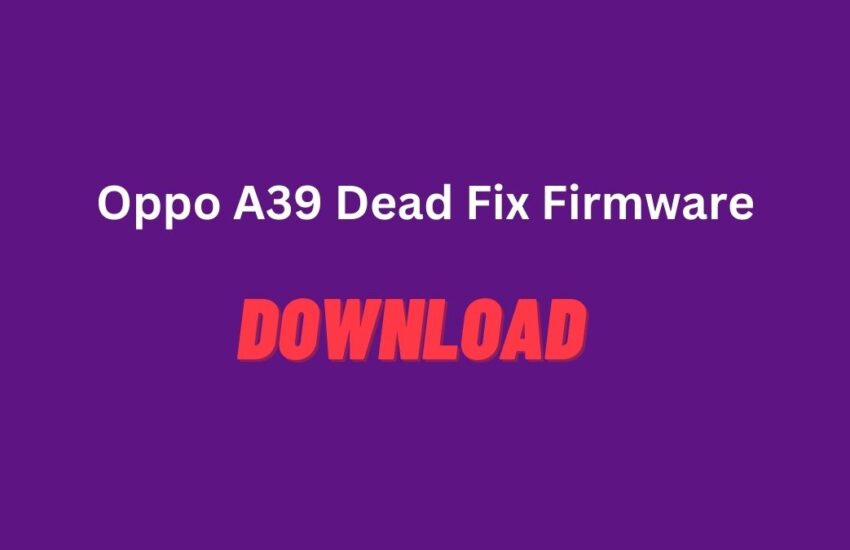The Ultimate Guide to Fixing Oppo A39 with Dead Fix Firmware
Is your Oppo A39 giving you a headache with the white and black screen error? Is it hanging up on you more often than usual? Don’t worry, you can use the Oppo A39 dead fix firmware to restore your device to its former glory. Everything you need to know about using the dead-fix firmware to repair your Oppo A39 will be covered in this post.
Oppo A39 Dead Fix Firmware Hanging Problems
If your Oppo A39 keeps hanging, it might be due to a lack of storage space. Before giving up and buying a new phone, try these simple troubleshooting steps:
-
Hold the Power and Volume Up keys simultaneously for 10 seconds.
-
Your Oppo A39 will restart automatically.
-
If your device still hangs, try freeing up some space on your internal storage.
Get the Official Oppo A39 (CPH1605) Firmware Here
To fix your Oppo A39, you need the official firmware. The CPH1605 model number and Oppo A39 CPH1605 EX 11 A.18 190328.zip name indicate that it is specifically designed for use with the Oppo A39. You can download the firmware file from the link provided on our website.
Download
Flashing the Oppo A39 Dead Fix Firmware
To flash your Oppo A39 after you get the firmware download, follow the following steps:
-
Unzip the firmware file for Oppo A39.
-
Launch the Download-Agent file to use the SP Flash Tool.
-
Select the MTK All in one DA.bin file using the select option.
-
Find the flash file location in the Android scatter.txt file.
-
Uncheck cda a, systeminfo a, and sutinfo.
-
Power off your Oppo A39, plug in the USB cable and toggle the volume up and down.
-
The lighting will start up right away.
Note: If the SP Flash Tool doesn’t work, check it for issues and fix them.
Additionally, be careful to save all of your crucial data before flashing the firmware.
Factors That Usually Cause a White Display on an Oppo A39
Here are some possible explanations for why Oppo A39 experiences the white screen error:
- Avoid installing unstable Android applications as they may cause your phone’s display to go blank.
- Low battery capacity may cause the “white screen of death” on any mobile device. Clearing cache and some storage often helps.
- A bug in the system may cause your phone’s white panel to die.
Conclusion
In summary, Oppo A39 dead fix firmware is the ultimate solution for fixing your phone’s issues. Make sure to download the official firmware file, and follow the flashing steps carefully. Avoid unstable Android applications and make sure your phone has enough storage to prevent hanging and white screen errors. Our Cellphone team is always ready to help if you face any issues.
Frequently Asked Questions
What is Oppo A39 Dead Fix Firmware?
Oppo A39 Dead Fix Firmware is a software designed to restore your Oppo A39 to its original state if it has crashed, hanging, or has the white screen of death.
How can I get the Oppo A39 Dead Fix Firmware?
You can get the official Oppo A39 Dead Fix Firmware from our website by downloading the firmware file and flashing it on your phone.
How do I fix my Oppo A39 hanging problem?
You can fix your Oppo A39 hanging problem by freeing up some space in your internal storage. Hold the Power and Volume Up keys simultaneously for 10 seconds, and your Oppo A39 will restart automatically.
Q: Can I use the Oppo A39 dead-fix firmware on other Oppo models?
A: No, it’s crucial to use the correct firmware for your device to prevent further damage.
Q: Is it safe to flash my phone with the Oppo A39 dead-fix firmware?
A: Yes, as long as you follow the instructions carefully and use the correct firmware for your device.
Q: Will flashing my phone with the Oppo A39 dead-fix firmware void my warranty?
A: It depends on your manufacturer’s policies. However, using the official firmware released by the manufacturer will not void your warranty.
Q: What should I do if I encounter any problems while flashing the firmware?
A: Seek professional help or contact the manufacturer’s customer service team for assistance.
Q: Can I recover my data after flashing the firmware?
A: No, flashing firmware will wipe out all your data, so it’s essential to back up your important data before proceeding with the flashing process.