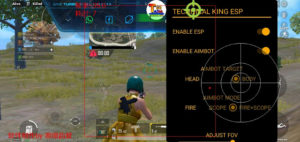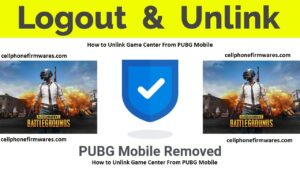Fix PUBG Keeps Crashing On PC 2022|2023:
The online multiplayer battle royal video game Player Unknown’s Battlegrounds (PUBG) has been a popular game for several years. However, PUBG contains several flaws and glitches. Recently, many players have begun to complain that PUBG keeps crashing. Many gamers see an error and are sent to the desktop.
If the PUBG also plagues you and keeps crashing on PC issues, simply follow the simple solutions listed below. You don’t have to try them all; simply work your way down the list until you find the one that works for you.
Why Does PUBG Keep Crashing?
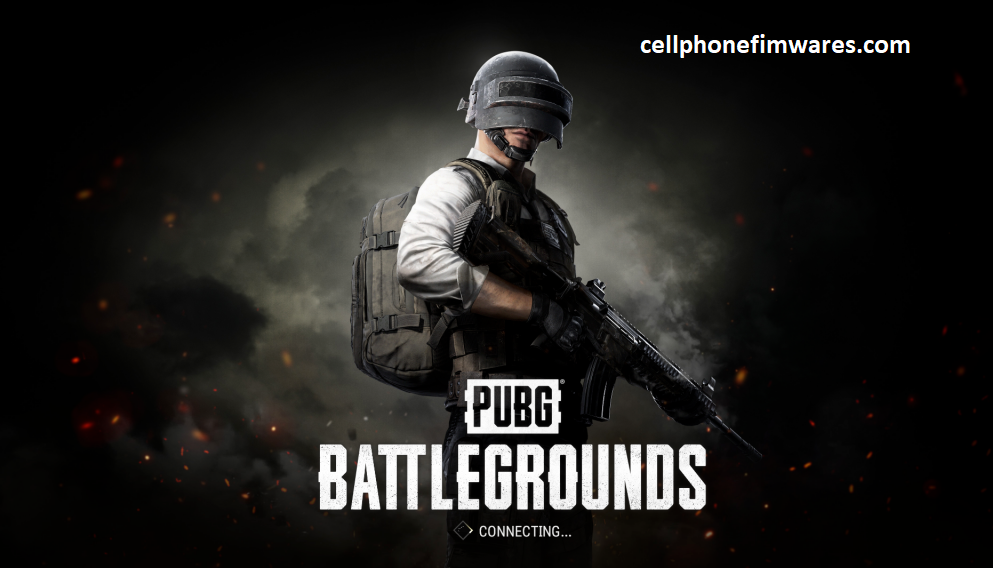
Many factors can cause the game to crash, but the most common causes include an outdated graphics driver card, corrupted program files, compatibility issues, DirectX version issues, overclocked CPU or GPU, or antivirus software.
How can I solve PUBG on a PC that keeps crashing?
1. Install the Most Recent Patch:
Bluehole (PUBG’s developer) distributes patches regularly to improve the game and solve bugs. All you have to do is apply these fixes to keep your game up to date. This will aid in the resolution of bugs that cause your game to crash.
2. Update the device drivers:
Most of the time, PUBG keeps crashing on PC when the graphics drivers are old or corrupted. You must update the graphics card driver to boost gaming performance and resolve offline crashing on startup or while joining the game.
There are two ways to update the cards in your system: Manual and Automatic.
In the manual technique, you must go to the relevant website, search for the most recent compatible drivers, and download them to your computer. If you lack the necessary expertise, you may end up installing the incorrect drivers.
In our personal experience and after trying various driver updater software, we recommend that you use an automatic technique, which requires you to download Driver Easy on your PC. This utility will automatically search your computer for out-of-date graphics drivers and update them for you.
3. Examine your game’s graphics settings:
High graphics settings on PUBG can be taxing on your PC if your hardware does not meet its requirements. This will prevent the hardware from functioning normally, and your game may crash as a result. You will check your PUBG settings and try to reduce the visuals of your game.
You should double-check two settings in particular:
- Turn off V-Sync.
- Play your game in windowed mode first.
4. Force the game to run in DirectX 11:
This will also fix the problem if you force the game to run in DirectX. This is how you apply the fix:
- To begin, run the Steam client > Navigate to LIBRARY.
- Find and right-click the PUBG game.
- Click on Properties > GENERAL from the left pane menu > Type -dx11 in the Launch Options field.
Simply return to the game and play it. If prompted, select the radio button next to the PUBG Play option.
5. Install Microsoft Visual C++ Runtime again:
The Microsoft Visual C++ Runtime must be reinstalled on your computer. This also entirely resolves a variety of gameplay difficulties or failures. To accomplish this:
- To access the Start Menu, press the Windows key on your keyboard.
- Enter Apps & Features and then select it from the search results.
- Find the Microsoft Visual C++ program(s) in the list.
- Choose each program and then click Uninstall.
- Download the most recent Microsoft Visual C++ Runtime from the Microsoft website.
6. Do not overclock your GPU.
You may have used GPU overclocking to improve game performance. However, this can jeopardize the stability of your game. If your game crashes after you overclock your GPU, try decreasing it back to its default setting. This will assist you in keeping the game from crashing.
7. Check the integrity of the game files
Crashing can also be caused by corrupted or missing game files. You must check to fix the game files so that the game can be played without crashing.
- Start Steam and navigate to the Library tab.
- Right-click PUBG from the list of installed games and select Properties.
- Now, select Properties > Local Files.
- Select Verify Game File Integrity.
- You’ll have to wait till the process is finished.
- Simply restart your computer to see whether the PUBG Crashing issue on the PC has been resolved.