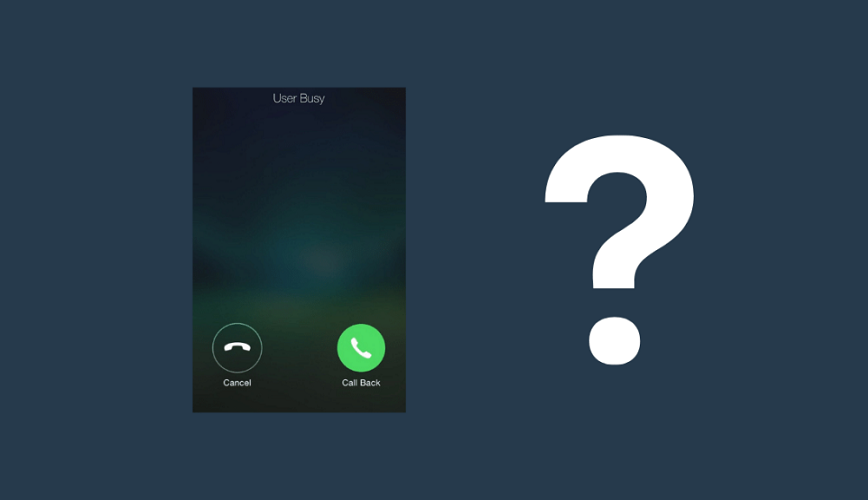User Busy iPhone: What It Means and How to Fix It
Seeing “User busy iPhone” when making a call can be frustrating and leave you wondering what it means. This notification typically indicates that the person you’re trying to reach is already on another call. In this guide, we’ll explore what the message means, why it happens, and practical solutions to handle it effectively.
What Does “User Busy” on iPhone Mean?
The message “User busy iPhone” means the person you’re calling is currently engaged in another call. iPhones prioritize ongoing calls, so until the current conversation ends, their line will remain busy.
Occasionally, this notification can also appear due to network congestion or phone settings, but such cases are uncommon.
Why You See the “User Busy iPhone” Notification
The following are the primary reasons for encountering the “User Busy” notification:
- Recipient is on Another Call
The most common reason is that the person you’re calling is talking to someone else and doesn’t have call waiting enabled. - Network Problems
Rarely, a busy signal may occur due to network congestion or carrier-related issues, even if the recipient isn’t on a call. - Do Not Disturb (DND) Mode
If the recipient has enabled Do Not Disturb on their iPhone, calls may automatically decline, triggering a busy notification. - Silent Mode or Alert Slider
On devices with an alert slider (such as iPhones), muting notifications and calls can sometimes give the appearance of a busy line.
How to Confirm If Someone Is Busy
Before assuming the recipient is unavailable, try these steps:
- Send a Text Message
A quick text can help confirm if they’re busy. If they reply, it’s likely they weren’t on a call, and you can try calling again. - Check iMessage Read Receipts
If using iMessage, check if they’ve read your message. If not, they might still be on a call or genuinely busy. - Politely Ask for a Callback
Send a short message asking them to call you back once they’re free.
What to Do When You See “User Busy iPhone”
If you encounter the “User Busy” notification, here’s what you can do:
- Wait and Retry
Allow a few minutes before trying to call again. This gives the recipient time to finish their current call. - Send a Text or Voicemail
Let them know why you’re trying to reach them. A voicemail or text can often convey urgency better than repeated calls. - Check Your Own Network
If the issue persists, ensure your network connection is stable to rule out problems on your end.
How to Make Your iPhone Show “User Busy” to Others
If you want to appear busy to incoming callers, enabling Do Not Disturb mode is the easiest way to achieve this. Here’s how:
On iOS 15 or Later
- Open Settings.
- Select Focus and choose Do Not Disturb.
- Customize your notification preferences.
- Turn on DND via the Control Center by tapping the crescent moon icon.
On iOS 14 or Earlier
- Open Settings.
- Select Do Not Disturb.
- Set a schedule or manually enable DND.
- You can also activate it from the Control Center.
FAQs About “User Busy iPhone”
1. Why does “User Busy” appear on iPhone?
This notification usually means the person you’re calling is currently on another call or has set their phone to decline calls.
2. How do I know if someone blocked me on iPhone?
Check if iMessage texts you’ve sent are marked as “Delivered.” If they aren’t, and your calls don’t go through, you may have been blocked.
3. Can I leave a voicemail when I see “User Busy”?
Yes, most carriers allow you to leave a voicemail even when the recipient’s line is busy.
4. How do I avoid the “User Busy” notification?
Enable call waiting on your phone to bypass this issue when calling someone who’s already on a call.
Final Thoughts
The “User busy iPhone” message is a helpful indicator that someone is occupied on another call. While waiting is often the best course of action, you can also leave a text or voicemail to ensure your message gets through.
Want to manage interruptions on your own iPhone? Leverage Do Not Disturb or Focus modes to control when and how calls come through. With these tips, handling or enabling the “User Busy” feature becomes effortless.