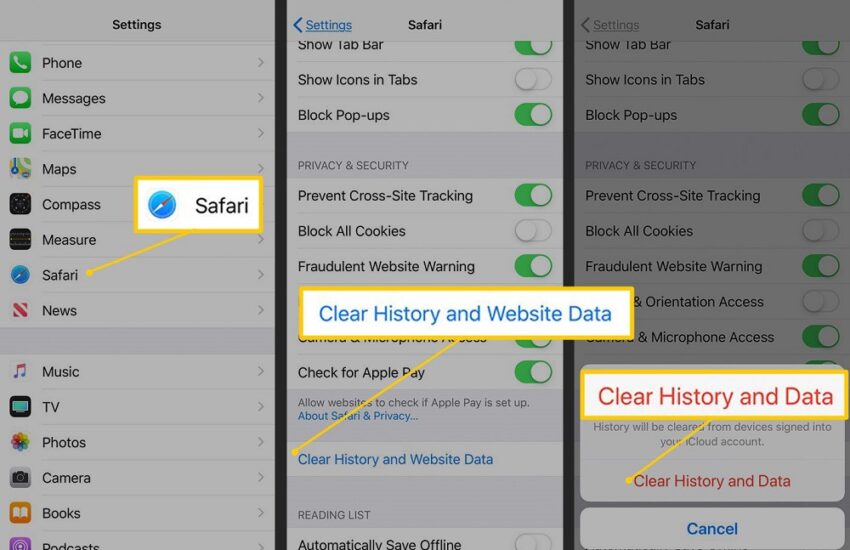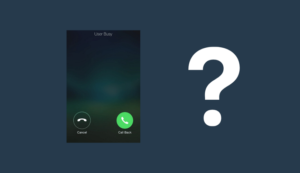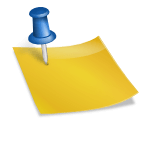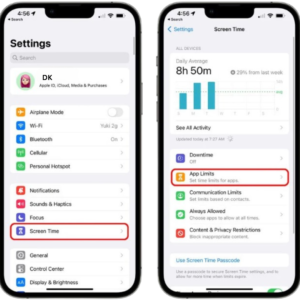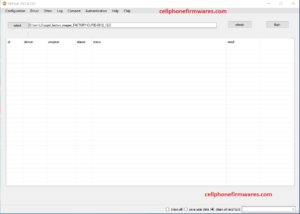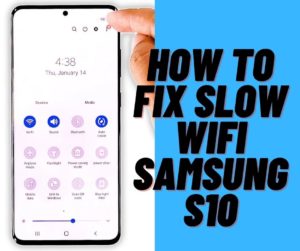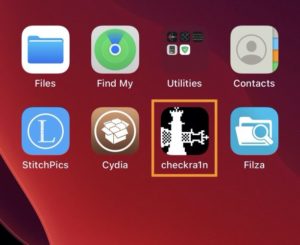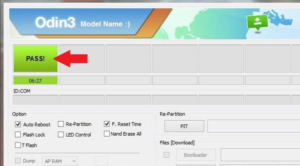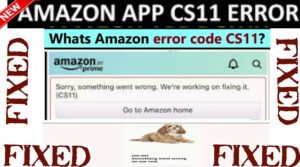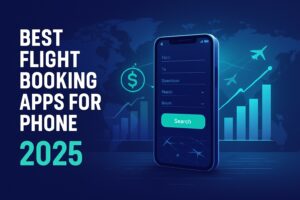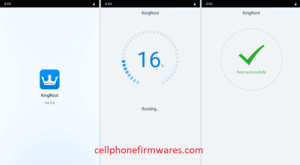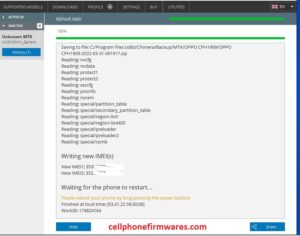Hey there, iPhone enthusiast! 📱 Ever noticed your phone acting a tad sluggish or your storage mysteriously filling up? Well, the culprit might just be the cache. Let’s chat about what it is and how to clear Cache on iPhone
So, What’s This Cache Thing?
Think of cache as your iPhone’s short-term memory. It’s like when you bookmark a page in a book. Instead of reading from the start every time, you can jump straight to where you left off. But imagine if you had hundreds of bookmarks. It’d get messy, right? That’s what happens with the cache. It stores bits of apps and websites so they load faster, but over time, it can clutter up.
Why Should I Care About Clearing It?
Well, caches are sneaky. They gobble up storage without you even realizing it. And just like how we feel refreshed after a good spring cleaning, your iPhone feels the same way after a cache cleanse.
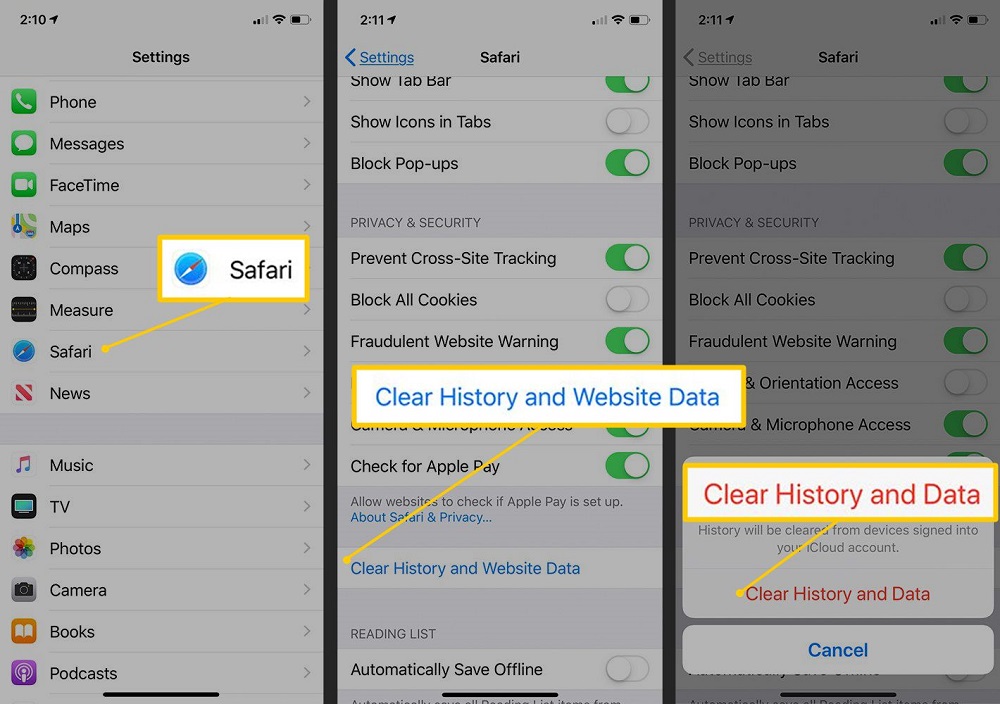
Let’s Get Cleaning! How to Clear Cache on iPhone:
- Safari’s Little Secrets: Being Apple’s go-to browser, Safari hoards a lot of memories. Dive into its settings and give it a fresh start.
- Chrome’s Hidden Stash: If Chrome’s your jam, it’s got its own stash to clear out. Head to the app settings and set it free.
- The Good Ol’ Restart: Sometimes, all your iPhone needs is a little nap. A quick restart can work wonders.
- App Offloading: Got apps you’ve not opened in ages? Offload them. It’s like putting away winter clothes in summer. They’re there if you need them, but not in the way.
- Social Media Detox: Apps like Snapchat, Twitter, and TikTok? Oh boy, they love to hoard. Dive in and clear out their cache regularly.
- The Fresh Start Approach: If an app’s being particularly pesky, just delete and reinstall. It’s like moving houses but for apps.
Wrapping Up:
Giving your iPhone’s cache a good clean now and then is like treating it to a spa day. It’ll thank you with smoother performance and more space for your photos, apps, and more. For more on how to clear Cache on iPhone just follow the steps above.
Detailed Method with Best Points:
How to Clear iPhone Cache: A Complete Guide
Hello, tech buffs! If you found yourself here, chances are that your iPhone has slowed down and you would like to make it faster. You have come to the right place. Today, we will plunge into the cache, why it is important, and how you can clear it on your iPhone. Let us restore your phone’s vibrancy!
What is Cache and Why Should You Care?
First of all, let’s demystify “cache.” Think of cache as a temporary storage space where your iPhone stores small pieces of data that may be needed again soon. This helps in making apps and websites open faster because this way there is no need for downloading from zero each time. However, these documents may pile up over time leading to a sluggish device.
Think about an office desk that accumulates things like papers or sticky notes with time. Cleaning out the cache is just like tidying up our desks – makes them easier for one to retrieve anything he/she wants more effectively and quickly at the same time.
Advantages of Clearing Cache
Incorporating cache can do the following:
- Boosting Performance: Have your iPhone speeded up by clearing old files.
- Freeing Some Space: Reclaim storage used by apps, images, and a lot more.
- Fixing App Bugs: Solve problems due to damaged data in the cache.
You can think of it as making your phone like new again, the way you feel after clearing away everything from your table.
Step-by-Step Guide to Clearing Cache on iPhone
Now let us delve into specifics. This is how you can keep your iPhone running smoothly by clearing cache.
1. Clear Safari Cache
Most often than not, Safari, the default web browser, tends to be among those browsers with the most caching problems. Here’s how to clear it:
- Go to Settings.
- Swipe down until you see Safari and tap on it.
- Tap on Clear History and Website Data.
- Tap on Clear History and Data (confirm).
This erases all your browsing history, cookies, and other data. It’s like restarting Safari completely.
2. Clear App Cache
Although most applications do not have a direct option for deleting caches, one can still manage them via offloading or uninstallation of the apps themselves.
Get Rid of Unused Applications:
- Go to Settings.
- Go to General > iPhone Storage.
- Touch an app you don’t use often.
- Choose Offload App. This deletes the app but not its documents and data.
Reinstall Apps:
- Delete and reinstall apps that are slow to launch.
- Press and hold the app icon until it starts jiggling on the screen.
- Tap on the X symbol that appears at the corner of the app icon.
- Proceed to the App Store and install it again.
This is similar to cleaning out your fridge, leaving in what’s fresh and throwing away expired perishables.
3. Clear Cache from Third-Party Apps
Some apps have built-in clearing options for their caches such as Facebook, Instagram, or Snapchat. To achieve this with Facebook:
- Open the Facebook app.
- Tap the three horizontal lines located at the bottom right corner of your screen (Menu).
- Go to Settings & Privacy > Settings.
- Scroll down to Browser and tap Clear under the Browsing Data option.
Repeat these steps in other apps having cache clearing options.
4. Restart Your iPhone
A simple restart can do wonders by clearing temporary files and refreshing system memory:
- While holding down either volume button, press the side button together until the slider is shown on your display.
- Slide to power off your phone using the slider bar.
- Keep the side button held down until the Apple logo appears after turning off your device.
This kind of works like letting your iPhone take a quick nap so it can regain energy.
Guidelines for a Spotless Cache
- Consistent Upkeep: Be in the habit of occasionally clearing your cache.
- Upgrade Applications: For better performance and cache management, keep your apps updated.
- Opt for Lightweight Variants: You may want to go for lighter versions such as Facebook Lite to minimize data and cache accumulation.
Summary
Clearing your iPhone’s cache is just like giving it a mini-tune-up. By following these directions, you will free up space on your device while keeping it running efficiently. Maintenance can be done without much trouble; just apply a bit of effort.
Share this guide with someone else who may benefit from some technology tips. Keep abreast of developments in technology so that you can maintain the efficiency of your devices!