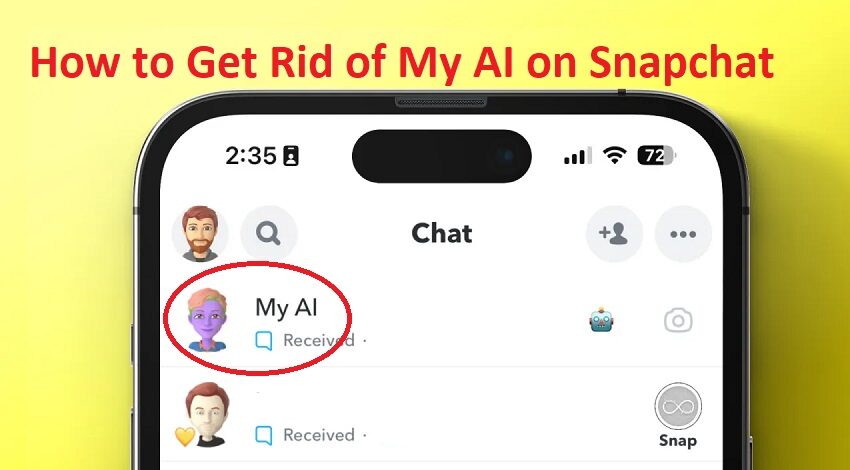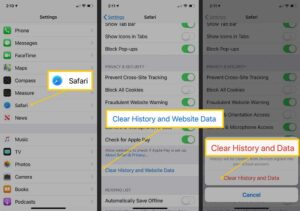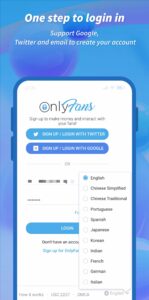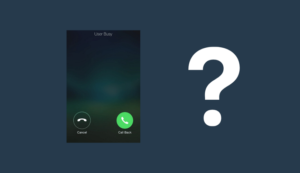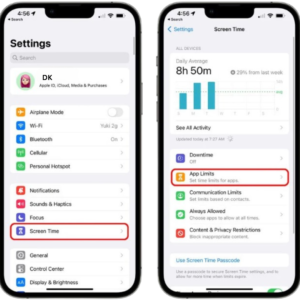Snapchat, known for its ephemeral messages and quirky filters, introduced a feature called My AI, designed to engage users in real-time conversations. While some find this feature to be a fun addition, others are looking for ways to disable it. If you’re part of the cellphonefirmwares group, this guide is for you. We’ll walk you through the steps on how to get rid of My AI on Snapchat iPhone, helping you to declutter your Snapchat experience and interact on your terms.
What is My AI on Snapchat?
Snapchat’s My AI isn’t your typical chatbot. It’s an intelligent chat companion, designed to mimic human-like conversations. Whether you’re looking to get weather updates, daily affirmations, or just some light banter, My AI has got you covered. Powered by advanced AI algorithms, it’s designed to learn and evolve, offering users a unique and personalized experience every time.
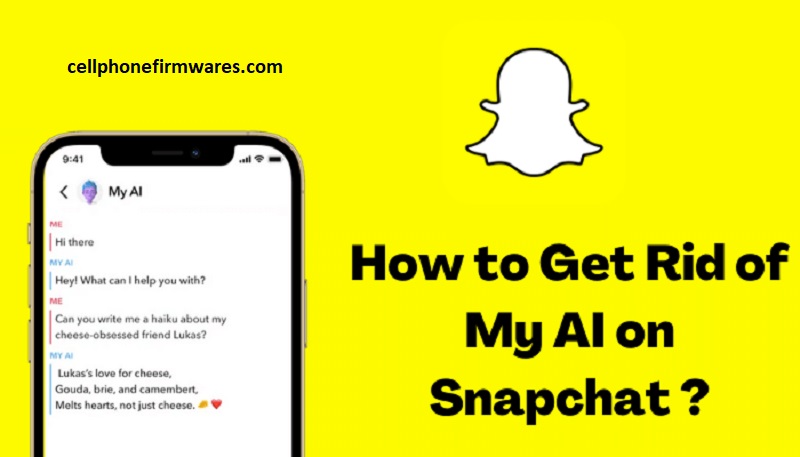
Why You Might Want to Remove My AI
While many laud My AI for its innovative approach, others find it a tad intrusive. Here’s why some users are hitting the ‘disable’ button:
- Privacy Concerns: With increasing awareness about digital privacy, some users are wary of sharing too much with a machine.
- Distractions: For those who use Snapchat for quick chats, My AI’s constant presence can be a distraction.
- Not Everyone’s Cup of Tea: Simply put, some users prefer human interactions over chatting with a bot.
Prerequisites for Removing My AI
Before you jump into the removal process, there’s a catch. As of now, only Snapchat+ subscribers can disable My AI. If you’re on the regular version, you might have to wait for a future update.
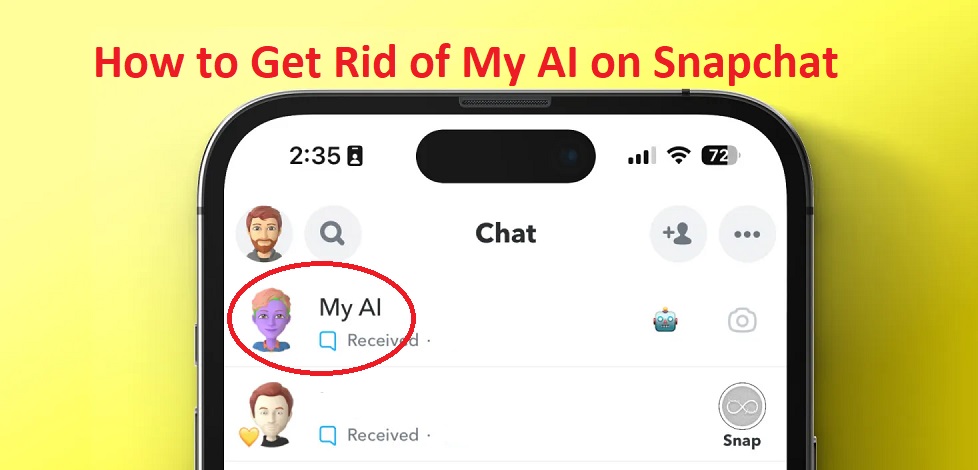
Step-by-Step Guide to Remove My AI
Step 1: Update Your Snapchat App
First things first, ensure your app is up-to-date. Snapchat frequently rolls out updates, and you don’t want to miss out on any new features or settings.
Step 2: Accessing Chat Settings
Once updated, launch Snapchat. Swipe right from the camera screen, leading you to your chats. Here, tap on your profile icon, usually located in the top-left corner.
Step 3: Disabling My AI
In the settings menu, scroll until you find the ‘My AI’ option. Tap on it and select ‘Disable’ or ‘Remove from Chat Feed’. And voila, My AI will no longer be part of your Snapchat chats.
Alternative Methods – How to Get Rid of My AI on Snapchat iPhone
As of now, the method mentioned above is the primary way to disable My AI. However, with user feedback and future updates, Snapchat might introduce more user-friendly options.
What Happens After You Remove My AI?
Once My AI is out of the picture, your chat feed returns to its original state. The AI chatbot, with its constant prompts and messages, will no longer be there. It’s a return to the good old days of human-only interactions on Snapchat.
Pros and Cons of Removing My AI
Pros:
- Enhanced user privacy.
- A decluttered chat feed.
- Reduced chances of unintentional interactions with the bot.
Cons:
- Missing out on a unique, interactive feature.
- Potential FOMO as Snapchat might roll out new features for My AI.
FAQs about My AI on Snapchat
-
Q: Can I re-enable My AI after disabling it?
- A: Absolutely! Just head back to the chat settings and select the re-enable option.
-
Q: Is My AI secure?
- A: Snapchat has implemented robust security measures for My AI. However, always be cautious about sharing personal information.
Restoring My AI: How to Get It Back
Changed your mind? No worries. Re-enabling My AI is as simple as disabling it. Head to chat settings, find the ‘My AI’ option, and select ‘Enable’. Your digital companion will be back in no time.
My AI vs. Other Chatbots
Snapchat’s My AI stands out in the crowded chatbot market. Unlike many chatbots that focus on tasks like customer support or bookings, My AI is all about fun and engagement. Its ability to mimic human-like conversations sets it apart from its peers.
Conclusion – How to Get Rid of My AI on Snapchat iPhone
In conclusion, while Snapchat’s My AI showcases the advancements in AI technology, it’s essential to prioritize user comfort and preferences. Whether you embrace this feature or decide on how to get rid of My AI on Snapchat iPhone, always ensure your digital well-being and privacy are at the forefront of your online interactions.