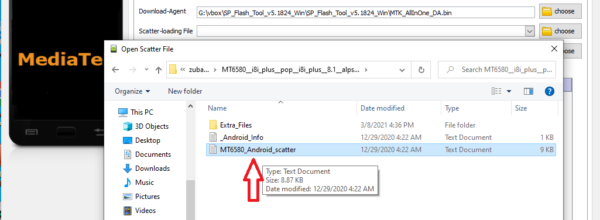How to Use the SP Flash Tool to Flash a Stock Rom: These are the steps for flashing or installing Stock ROM (firmware) on Mediatek devices with the SP Flash Tool (SmartPhone Flash Tool).
Caution: Using the SP Flash Tool to flash or install Stock ROM (firmware) will wipe the data. As a result, we recommend that you create a backup of your data before using the tool.
Using the SP Flash Tool, install or flash Scatter Firmware.
Download and install the MediaTek Driver Auto installer on your computer (if in case Mediatek Driver is already installed on the computer, then SKIP this step).
Download the Mediatek Device’s Stock ROM (firmware) and extract it on your computer (you can find Stock ROM on Firmware File or through Google).
Download and install the SP Flash Tool on your computer. Once the Tool has been extracted, the following files will be visible.
Now, run flash tool.exe to start the tool.
When the SP Flash Tool has been launched, click the Scatter-Loading Button.
Now, Locate the Scatter File (you can find the scatter file in the Stock ROM of your device).
Uncheck the Preloader option (flashing the preloader now).bin can cause the device to brick).
To begin the flashing process, click the Download Button.
Using the USB Cable, connect your Mediatek Device to the computer (make sure it is powered off). After connecting the device to the computer, press the Volume Down or Volume Up key to allow SmartPhone Flash Tool to recognize the device.
The flashing process will begin automatically once the computer detects your device.
A Green Ring will appear at the end of the Flashing Process when it is completed.
Close the SP Flash Tool and disconnect the device from the computer.
Thank you very much! You have now learned how to flash or install stock firmware on Mediatek devices.
If you can’t understand the post that how to flash the firmware with the sp flash tool, then you need to watch the following video on YouTube.