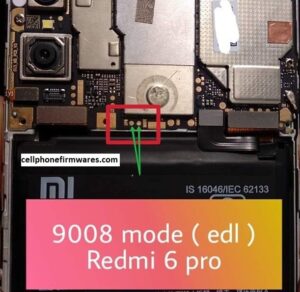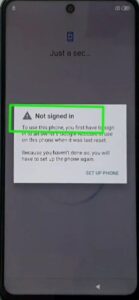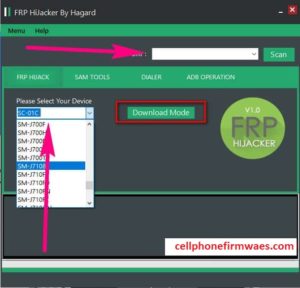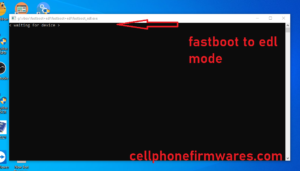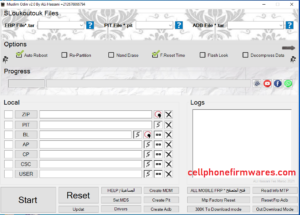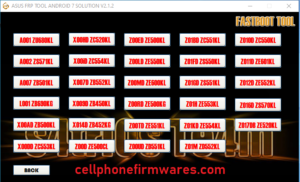OnePlus 10 Pro Test Point and EDL points are here to download and remove frp or flash the phone. if you purchase the OnePlus 10 Pro smartphone and are a mobile technician? If so, you’ll find this tutorial to be helpful. If the user has bricked the device, forgotten their pattern lock information, or is unable to confirm their Google account after a hard reset, they can easily bypass it by following this tutorial.
In download mode, we may flash the stock firmware for the OnePlus 10 Pro. However, EDL 9008 port must be flashed if the device is broken or fails to boot into download mode or Odin mode. In that kind of circumstance, we can manually boot it into EDL 9008 mode using test points. Similar to that, sometimes utilizing the Qualcomm flash tool to unlock the OnePlus 10 Pro requires an EDL boot.
It’s likely that your Android device, which has a Qualcomm CPU, supports Emergency Download Mode, or EDL Mode. EDL mode is a Qualcomm feature that can be used to unlock the bootloader, unbrick a device, or change parameters on a protected device. It isn’t supported by all Qualcomm-based gadgets, though.
Your device may become bricked or enter a boot loop situation if the bootloader hasn’t been unlocked yet. As a result, you will be forced to use the Test Point approach on purpose in this circumstance. Since the device is bricked or boot looped, it would be difficult to unlock the boot loader.
What Is the EDL or Test Point Mode on the OnePlus 10 Pro?
If you are a novice user, EDL mode undoubtedly sounds unfamiliar to you. But no, not if you are engaged in firmware flashing and rooting. EDL mode is a mobile emergency mode, to put it simply. Technically speaking, EDL mode was not available on all Samsung handsets. You have a number of alternatives to flash new stock ROMs on the device utilizing download mode or using Odin mode if you want to install or update your own Samsung phone. Both approaches have various drawbacks, such as the fact that you can only downgrade your OnePlus version and that Stock ROM can only be used to upgrade higher Versions.
Simply put the device into an emergency downloading mode (EDL) and use the Mi flash tool to flash the fastboot rom or firmware. It will correct all current issues, or you can get your dead phone back.
EDL Mode for the OnePlus 10 Pro PINOUT Test Point
If it’s possible, turn the gadget off.
Open the OnePlus 10 Pro’s lifeless rear cover. To disassemble the OnePlus 10 Pro at home, search online.
- [When removing the device’s rear cover, use caution to ensure that you don’t damage any of the hardware.]
- After you’ve succeeded in removing the rear cover, start by unplugging the battery connector. EDL mode doesn’t require a battery.
- Make a choice now to see the OnePlus 10 Pro’s EDL points as they are displayed below.

- You are now looking at the OnePlus 10 Pro’s EDL mode or test points. Additionally, they allow you to update the firmware on the OnePlus 10 Pro 5G without having to unlock the bootloader.
- So, guys, this is all about the OnePlus 10 Pro’s emergency downloading mode, also known as EDL mode. Now, it’s simple to locate the OnePlus 10 Pro EDL test locations.
Other Methods for the OnePlus 10 Pro to Enter EDL Mode
To boot your device into EDL Mode, carefully follow the instructions below (aka Emergency Download Mode)
Making Hardware Test Points Short
The only choice you have in that situation is to short the test points on the mainboard of your gadget.
- If it’s possible, turn the gadget off.
- Open the phone’s rear cover.
- Short the two test points on the mainboard of your device
- then connect the USB to your computer.
- You can connect your Qualcomm Android handset to a PC when it enters EDL mode and use programs like MSM Download to flash firmware files to fix bugs or return to the default ROM.
ADB Mode Usage:
- Install the ADB and Fastboot drivers on your computer first, and then enable USB debugging on your phone.
- Now use a USB driver to connect your device to your computer.
- Afterward, launch a command window on your PC, paste the following commands, and press Enter.
adb reboot edl
- Allow ADB access if a pop-up window occurs on the phone.
Fastboot mode:
- ADB and Fastboot Tool can be downloaded and extracted to your computer’s C: drive.
- Start your device’s bootloader
- On your computer, launch the command window and choose the extracted folder (ADB and Fastboot Tool)
- then type the command.
.\fastboot oem edl
Just be aware that EDL mode flashing is a method that works with all Samsung smartphones. However, the EDL booting procedure may vary depending on the device. The EDL boot command can be used with some devices, but the problem is that it no longer supports all of the most recent Huawei cell phones. Therefore, utilizing test terminals to boot any Vivo phone into EDL mode, the test point is the quickest and most accurate technique.
For more detail just Search