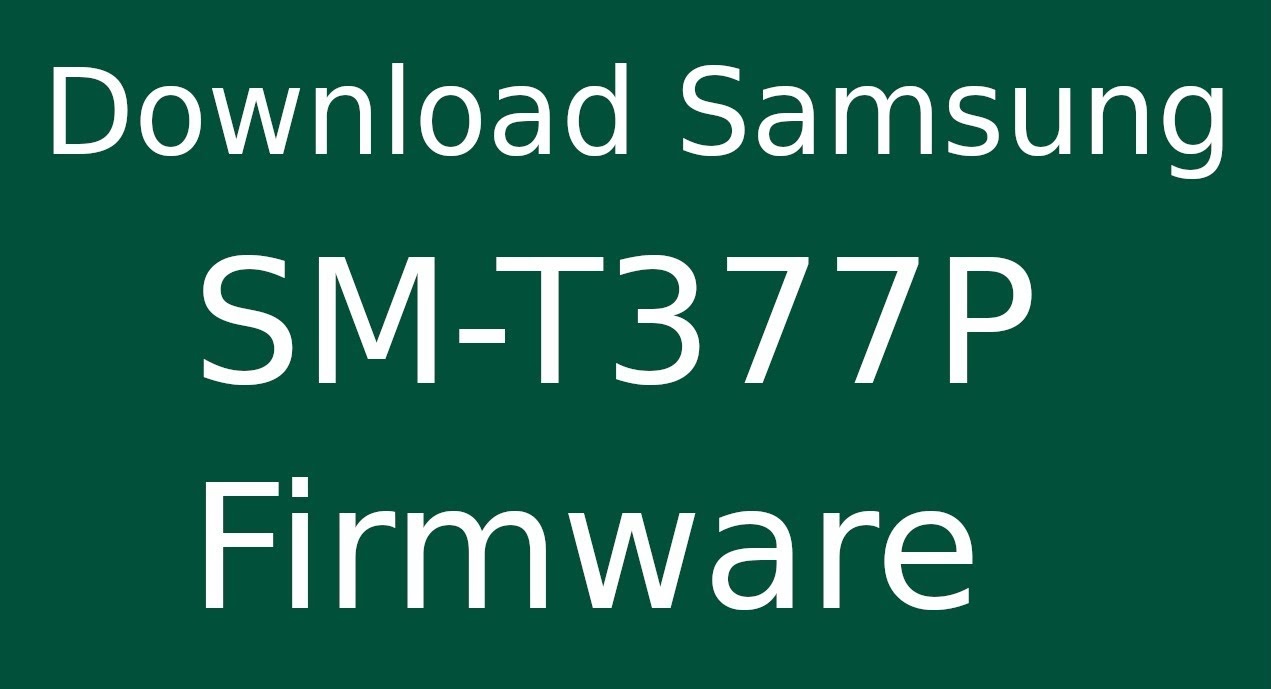Samsung Galaxy Tab E SM-T377P Tablet Firmware, Samsung Galaxy Tab E SM-T377P Tablet Flash file,
Samsung Galaxy Tab E SM-T377P Tablet Flash Rom or Samsung Galaxy Tab E SM-T377P Tablet Upgrade file is here,
and ready to download free of cost.
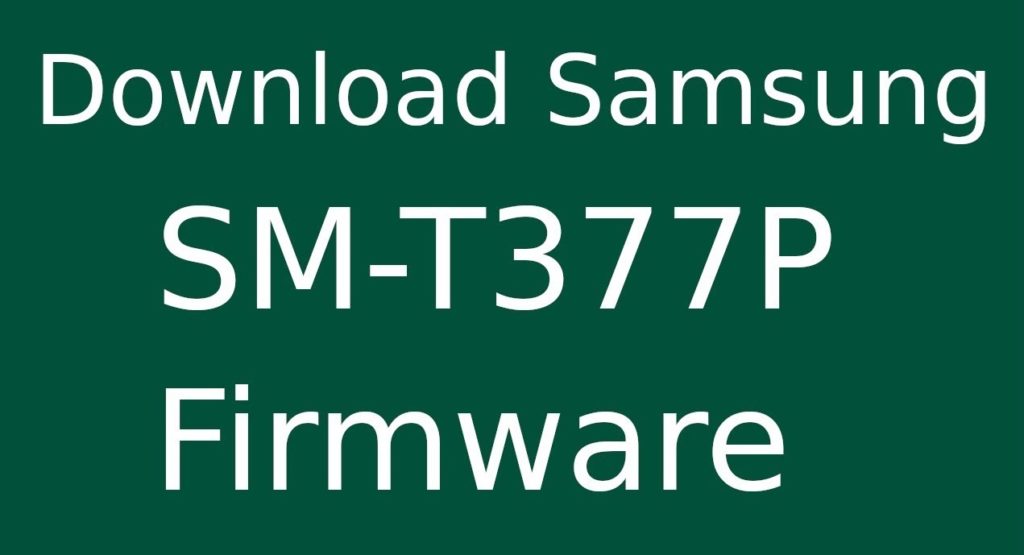
This Firmware consists of 4 files, which means its repairs firmware. You can use this firmware or flash file for any SM-T377P model of Galaxy Tab E Tablet.
If you are looking for Sprint (CDMA) region firmware for your Galaxy Tab E SM-T377P Tablet then here is a perfect match for your phone.
Possible malfunctioning reasons and their solutions in Samsung Galaxy Tab E SM-T377P Tablet. Your phone suddenly hangs, stuck on the logo …. or you face a restart problem, or your phone hangs on the logo and never on properly.
You need to upgrade your phone’s firmware. First, we need to determine the right model of your phone, to determine the model number take a look at the backside of the phone, there should be a sticker with details of your phone model and its installed firmware. Make sure your phone’s firmware number should be Galaxy Tab E SM-T377P Tablet, in case of a mismatched version of firmware you will hang in a middle.
Here is the full detail or firmware with the name of the galaxy tablet:
File Name: T377PVPU2BPJ1_T377PSPT2BPJ1_SPR.zip
Country: Sprint (CDMA)
File Size: 1 GB
Android Version: 6.0.1
Download
How to flash the Samsung Tablet model smt377p with this firmware:
Requirements: Your Samsung Smartphone must have at least 30-40 % of the phone battery to have out the flashing process.
First, you require to open up and extract the firmware bundle which is given below.
Step One: Firstly you will need to download these USB drivers which are essential in this all process. After downloading, install these on your PC/Laptop, to set up these you need to have Administrator rights of your PC.
More steps are here to follow the link:
How to Flash the Samsung phone.
- Now, you need to boot your phone into the Download Mode.
- To do this, switch off your phone and then press and hold the “Volume Down + Home + Power“ button together for a few seconds.
- Once your phone is in the Download Mode, you will see a message on the screen saying “Downloading.. Do not turn off target!!“.
- Now, you need to connect your phone to the PC using the USB cable.
- After your phone is successfully connected to the PC, the ID: COM port on the Odin application will turn light blue which indicates that the connection is successful.
- Now, you need to click on the “PDA” button on the Odin application and select the firmware file which you have extracted in the first step.
- After selecting the firmware file, you need to click on the “Start” button to start the flashing process.
- Once the flashing process is completed, you will see a “PASS” message on the Odin application.
This means that the firmware is successfully installed on your phone.
ENJOY…
- Samsung Galaxy Tab E SM-T377P Firmware
- Galaxy Tab E SM-T377P Firmware
- Samsung Tab E SM-T377P Firmware
- Tab E SM-T377P Firmware
- Firmware for Samsung Galaxy Tab E SM-T377P
- smt377p