How to Flash Stock Firmware on the OnePlus 9R: These are the steps for installing stock firmware (ROM) on the OnePlus 9R Smartphone.
Please keep in mind that the following method will only work on OnePlus 9R smartphones with an unlocked bootloader.
If your device’s bootloader is locked, unlock it first before proceeding with the procedure below.
Caution:
The OnePlus 9R Smartphone runs Android 11 and is powered by Qualcomm SM8250-AC Snapdragon 870 5G Chipset (OxygenOS 11.2.4.4). The data on the Smartphone will be erased if the Stock Firmware is flashed or installed. As a result, we recommend that you create a backup of your data before proceeding with the tutorial below.
On the OnePlus 9R, flash the stock firmware:
Install the OnePlus 9R USB Driver on your computer. If you already have OnePlus Drivers installed on your PC, you may skip this step.

Download the stock firmware (based on fastboot) for your OnePlus 9R smartphone

(if in case you have already downloaded the Stock Firmware, then SKIP this Step).
On the computer, extract the Firmware. When you extract the Firmware package, you will obtain the following files:
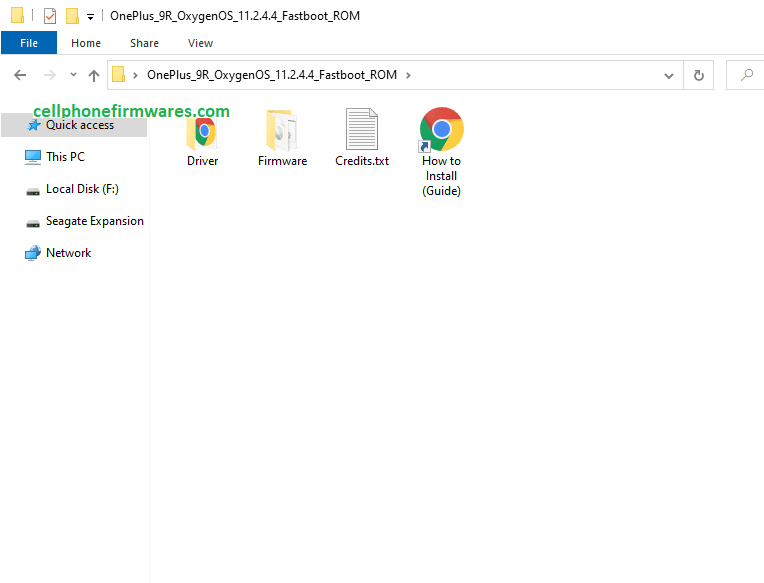
Power up the device in fastboot/bootloader mode.
Press and hold Power, Volume Up, and Volume Down to enter fastboot/bootloader mode.
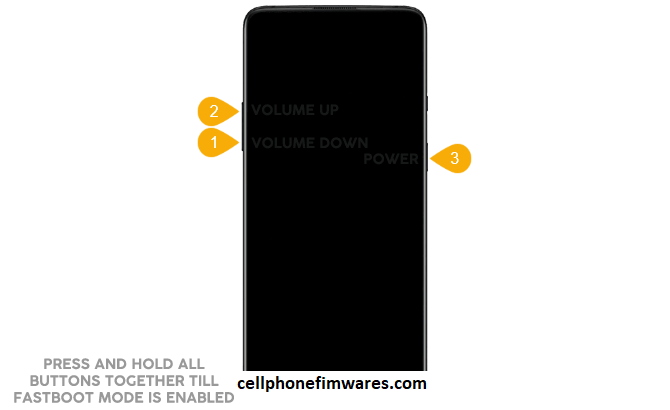
Using the USB cord, connect the device to the computer.
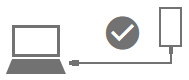
From the Firmware Folder, run the flash-all.bat file.
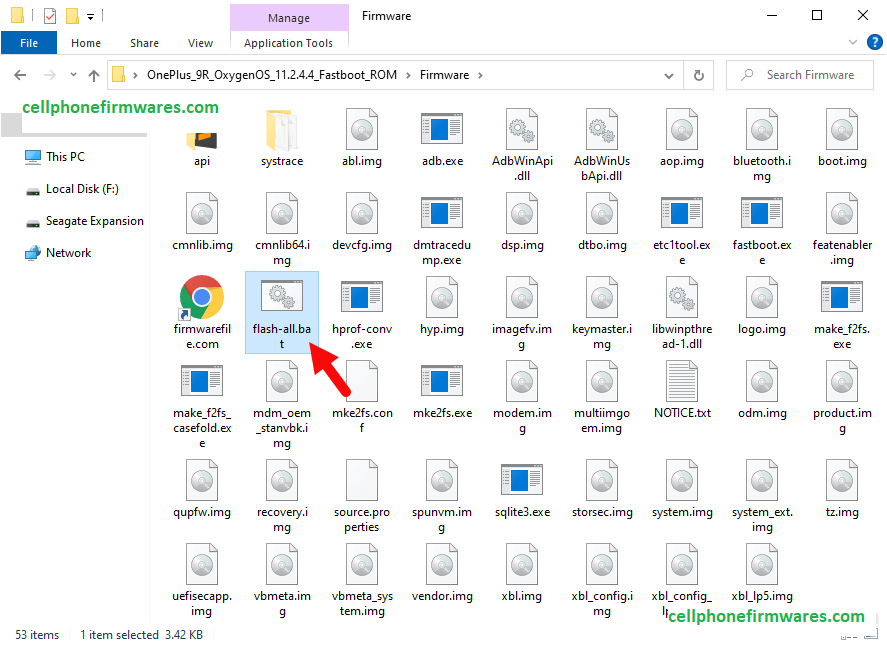
The firmware installation/flashing process will begin and may take a few minutes.
During this process, you will be asked to select your device’s variant. If you have a DDR5 variant,
type Y (from the computer keyboard), otherwise type N. (Follow this to Check Variant).
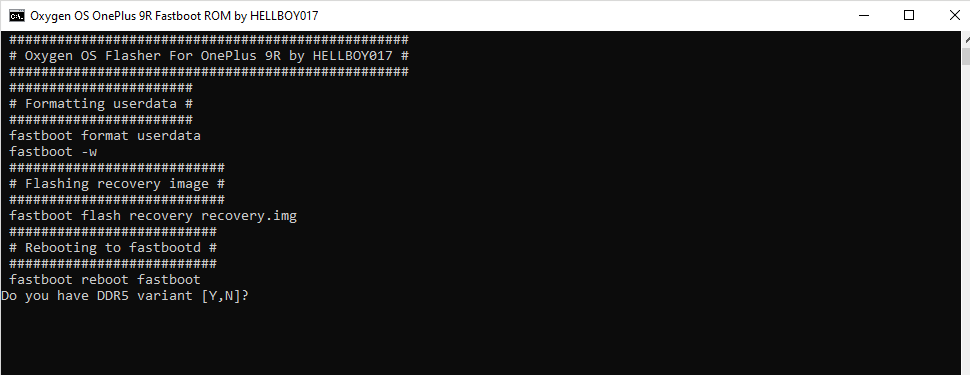
When the installation is finished, your device will reboot automatically.
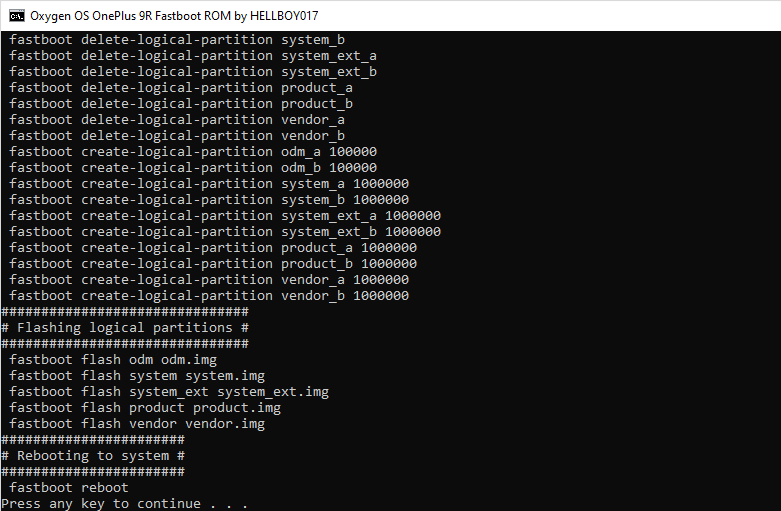
Unplug the phone from the computer.
Congratulations! The OxygenOS will now be loaded on your OnePlus 9R smartphone.
Warnings:
If you’re running a custom ROM, you can follow the procedure outlined above to re-install OxygenOS on the device. However, the above method cannot be used to upgrade or downgrade the device.
The method described above cannot be used to go from ColorOS to OxygenOS. To switch from ColorOS to OxygenOS, instead, utilize the MSM Unbrick Tool.
Important:
Before flashing, make sure you know what type of RAM your device supports,
such as LPDDR4X or LPDDR5, because flashing the wrong xbl config may hard brick the device.
The RAM variation can be determined with the ADB command: adb shell getprop ro.boot.ddr_type
If the value is zero, the version is LPDDR4X. The variant is LPDDR5 if the value is 1.



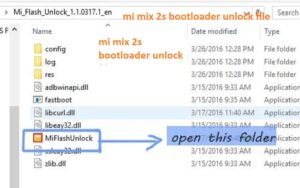

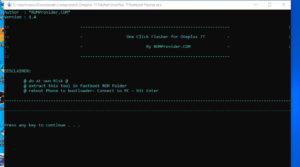

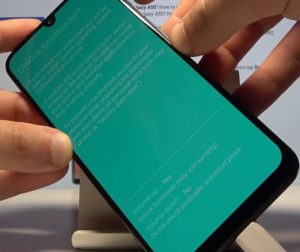

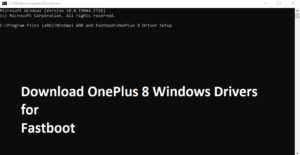
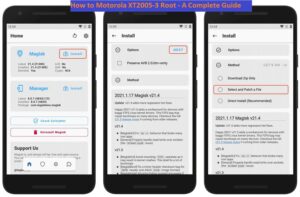



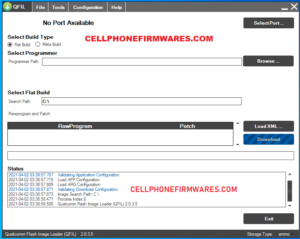
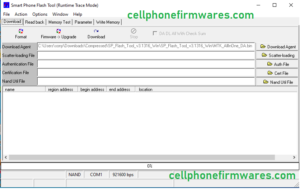
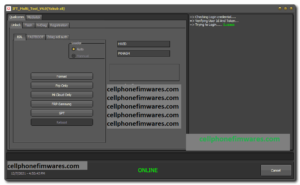
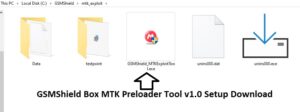

![UMT (UMT Pro) Dongle Setup – [Latest Version] UMT QCFire (v9.2) UMT (UMT Pro) Dongle Setup – [Latest Version]](https://cellphonefirmwares.com/wp-content/uploads/2024/01/UMTv2_UMTPro_QcFire-300x295.jpg)