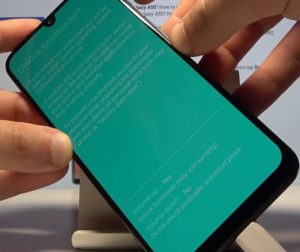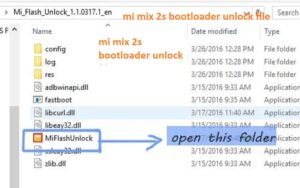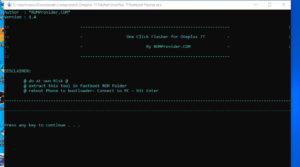In this method, I will show you ”how to Unlock Bootloader Samsung A51 step by step”. By following this approach, you may simply unlock this gadget. I tried to keep it short and plain so that anyone with minimal understanding could follow the procedures outlined.
How to Unlock Bootloader Samsung A51
Make sure to read this guide all the way through. In between the steps, there will be several Notes and Warnings. As a result, reading the entire instruction will help you avoid mistakes. However, unlocking your phone’s bootloader is entirely dependent on your requirements.
Why Unlock the Bootloader?
When your phone boots up, the bootloader software performs numerous hardware checks. It is in charge of determining which program to load into your device in order for it to function.
The bootloader of an Android device is normally locked; the manufacturer wants you to use their Android Version, which is specifically intended for your phone.
After you unlock your phone’s bootloader, you can root it, and install custom ROMs, custom recovery, mods, and so on. The bootloader is a useful feature that allows you to do sophisticated things with your Android device.
Also, if you enjoy custom ROMs, you must first unlock your device’s bootloader in order to install them.
How to Unlock the Bootloader Samsung A51
As you may be aware, the unlocking process is hard, but with Samsung devices, it is simple. Follow the instructions below to effortlessly unlock your device.
Step 1: On the Samsung Galaxy A51, enable the Developer Option.
To do so, navigate to Settings About Software Information More.
Tap on Build Number 7-8 times until the message “Developer option activated” appears.
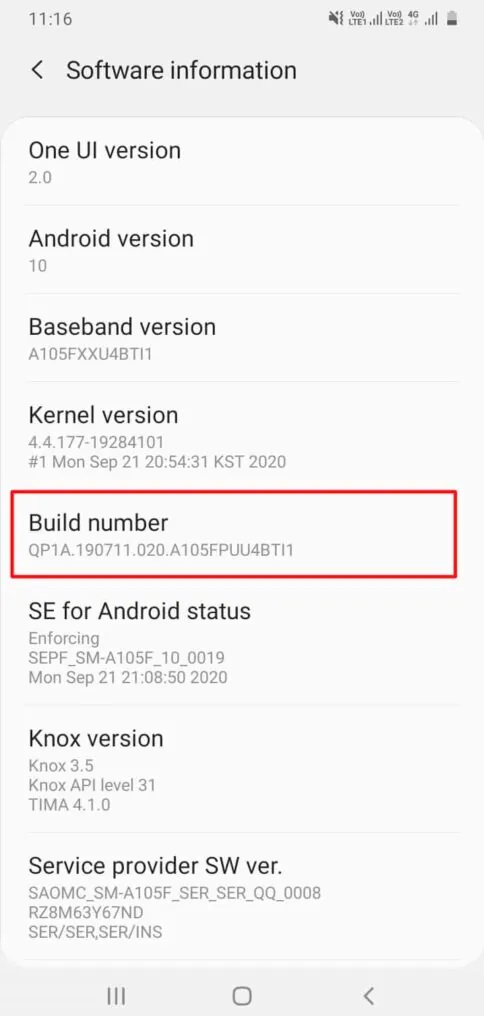
Step 2: Turn on USB Debugging, OEM Unlocking, and the Developer option.
Return to Settings Developer Options and enable USB Debugging and OEM unlocking.
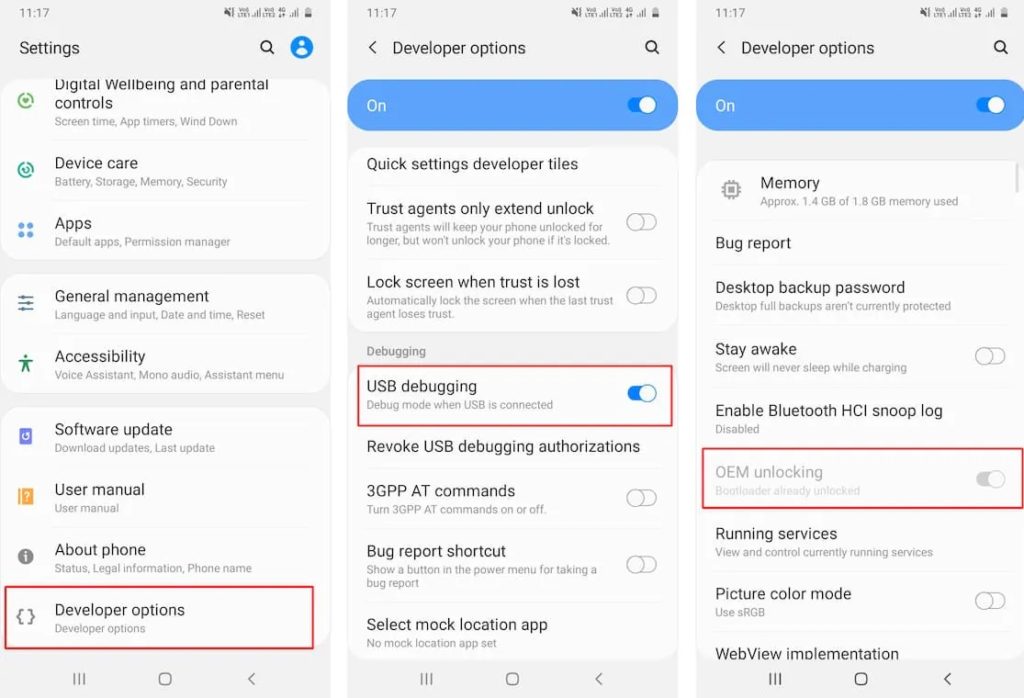
Step 3: Unlock the bootloader on your Samsung Galaxy A51.
Turn off your Galaxy A51 before unlocking the bootloader.
Hold the Volume Down + Volume Up keys together, then release all keys when Download Mode displays while still holding these keys and connecting the phone to the PC with USB Cable Data.
To unlock the bootloader, long-press the Volume Up button.
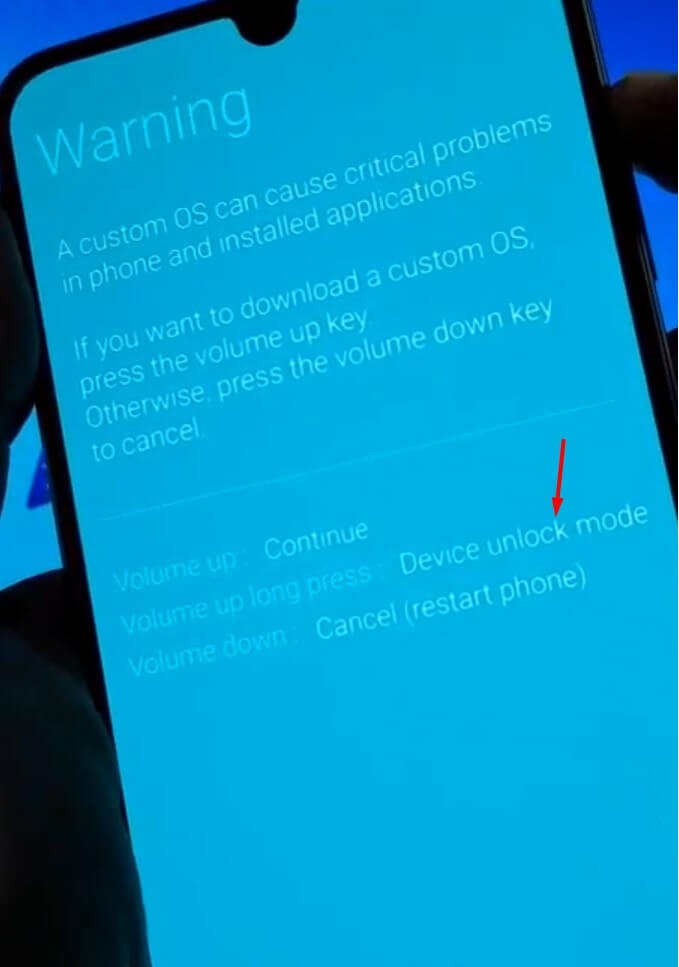
To confirm the unlocking, press the Volume Up key once more.
Congrats! You have now successfully unlocked the bootloader of your Samsung Galaxy A51.
……………………
How to Unlock Bootloader Samsung A51
If you are a user of Samsung A51, then you would know that it comes with a locked bootloader. It means you cannot flash any custom ROM or even root the device. But that doesn’t mean that you can’t customize your device further. Unlocking the bootloader is the first step toward unlocking the potential of your smartphone. Once you have unlocked the bootloader on your device, you can install third-party firmware, TWRP recovery, and so on. Unlocking the bootloader also helps faster software updates because as an open device, it makes it easier for OEMs to send new software updates. In this article, we will explain to you how you can unlock the bootloader on your Samsung A51 smartphone.
Check Device Compatibility
Before you proceed to unlock the bootloader on your device, you should check the device’s compatibility. Unlocking the bootloader on unsupported devices will result in permanent damage to your device. So, before you proceed, ensure your device is listed in the compatible devices list. You can get the complete list of compatible devices from the link given below.
What is Unlocking Bootloader?
A bootloader is a program that runs when your device is powered on. It is responsible for booting the OS and loading other programs required to operate the device. The device manufacturer develops a bootloader and it’s a closed-source program. It means that no one can access or modify it. The bootloader also secures your device from malicious attacks. While the bootloader is important for the functionality of a device, it is also responsible for blocking the root and custom ROM installation. Unlocking the bootloader on your device allows you to modify the original software. It also allows you to flash brand-new firmware. It is a common practice to unlock the bootloader before rooting or installing a custom ROM on your device. In most cases, you need to unlock the bootloader first, and then follow the instructions to root Samsung A51 or install a custom ROM.
Install TWRP on Samsung A51
As we have already discussed, unlocking the bootloader is the first step toward unlocking the potential of your device. Once you have unlocked the bootloader on your device, you can install TWRP recovery on Samsung A51. TWRP recovery is one of the best custom recoveries available for Android devices. It brings a lot of features that stock recovery doesn’t offer. Apart from installing custom ROMs and mods, you can use TWRP to take a complete backup of your device, wipe data, and even reset your device to its factory settings. You need to unlock the bootloader on your device first, and then install TWRP recovery on Samsung A51. You can find the complete guide to installing TWRP recovery on Samsung A51 from the link given below.
Root Samsung A51
Once you have installed TWRP recovery on Samsung A51, you can root your device using the Super SU or Magisk root manager. Rooting your device will allow you to completely customize and optimize your device. You can install custom wallpapers, fonts, boot animations, and so on. You can even install custom kernels to overclock or underclock the processor. You can root your Samsung A51 using either Super SU or Magisk. Both are popular root managers and work well on most Samsung smartphones. If you are new to rooting, then we recommend you use Magisk to root your device. You can find the complete guide to root Samsung A51 using Magisk from the link given below.
Conclusion
If you are a Samsung A51 user, then you might be familiar with the fact that it comes with a locked bootloader. It means you cannot root the device or install a custom recovery. However, you can easily unlock the bootloader on your device and then root it or install a custom recovery. Once you have unlocked the bootloader on your device, you can easily install TWRP recovery and then root your device using Magisk or Super SU. So, follow the guidelines discussed above to unlock the bootloader on your Samsung A51 device.