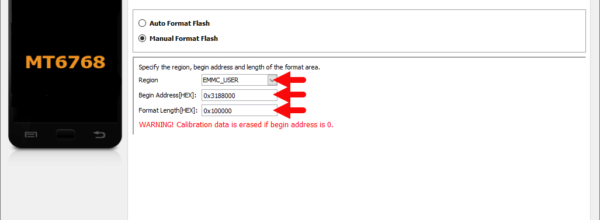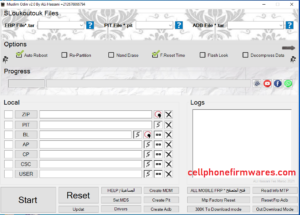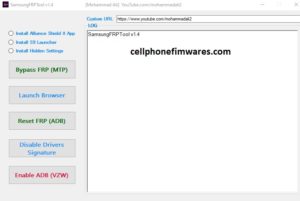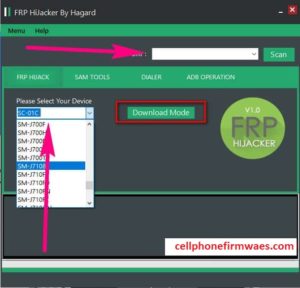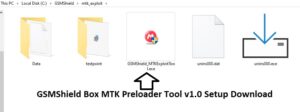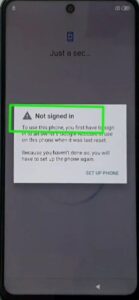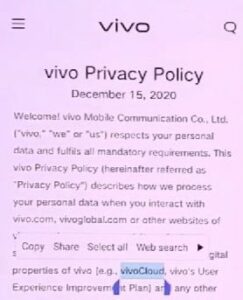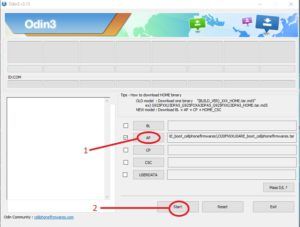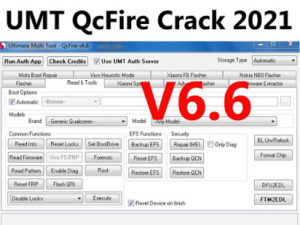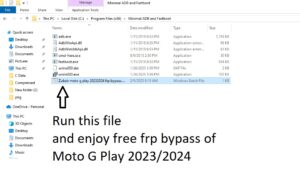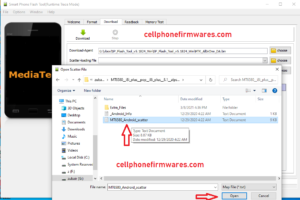Tecno Pova LD7 FRP Lock Removal or Bypass with SP Flash Tool. These are the steps for removing or bypassing the Tecno Pova LD7 FRP Lock with the SP Flash Tool.
Caution: Using the SP Flash Tool to remove or bypass the FRP security can wipe/delete the device’s records. As a result, we are not liable for any data failure on the system.
Using the SP Flash Tool, you can disable the Tecno Pova LD7 FRP lock.
- Run MediaTek Drivers on the device. If you already have Mediatek Drivers installed on your device, you can skip this phase.

2. On the screen, download and extract the Tecno Pova LD7 FRP kit. The following files would be visible after extracting the Tecno Pova LD7 FRP box.
3. On the device, download and extract the SP Flash Tool (latest). You can get the following files after extracting the SP Flash Tool.
4. Open Flash_Tool.exe.
5. Once SP Flash Tool is Launched, Click on the Scatter Loading Button and Load the Tecno Pova LD7 Scatter File (found in the extracted file in Step#2).
6. Click on the Format Menu.
7. Under Format Menu, select Manual Format Flash.
8. Set the Following parameters: Region: EMMC_USER, Begin Address[HEX]: 0x3188000, Format Length[HEX]: 0x100000.
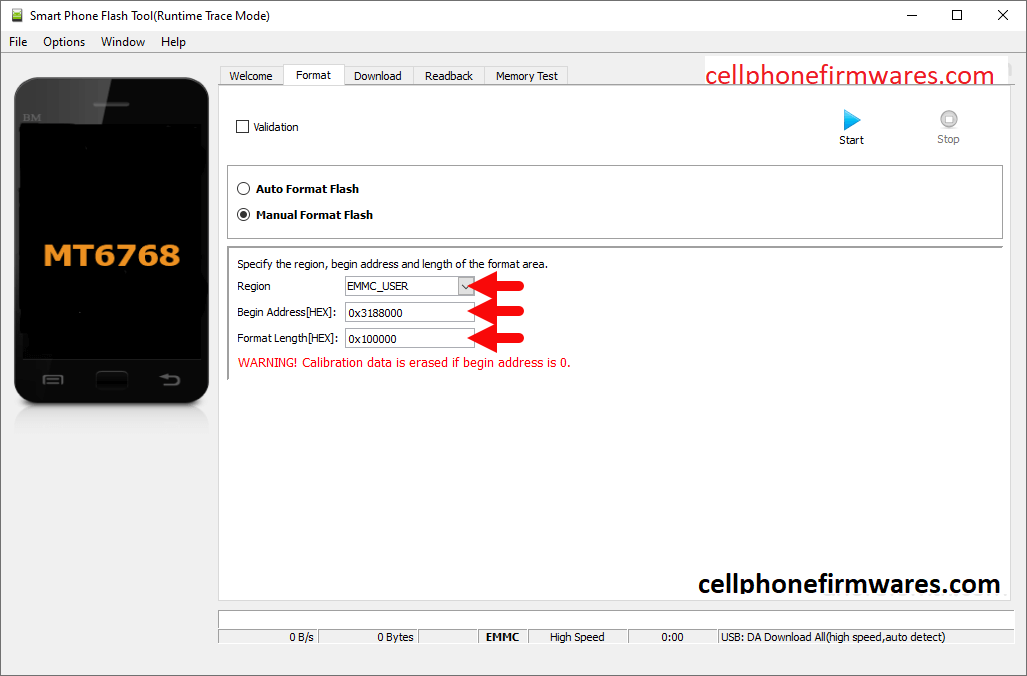
9.To begin, press the Start Button:
10. Using the USB cord, attach your system to the machine (make sure the device is Power Off). After attaching the gadget to the screen, press the Volume Down and Up keys on your smartphone to enable the SP Flash Tool to detect it.
11. When the SP Flash Tool senses the device, the flashing process starts immediately and can take up to 5 minutes to complete. When the Flashing process is over, you can see a Green Tick at the end.
12. Close the SP Flash Tool and remove the system from the screen.
Thank you so much! Now, restart the device, and you will no longer be faced with the FRP safety on the device.
Caution: Removing the Tecno Device’s FRP (factory reset protection) will erase the files. As a result, we suggest that you create a backup of your data before continuing with the tutorial above.