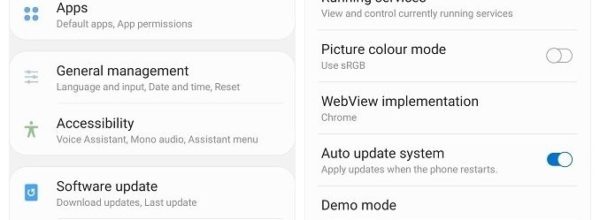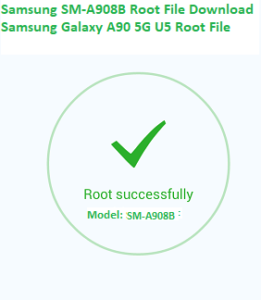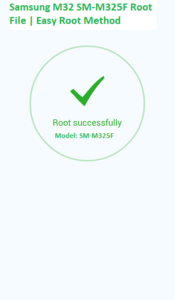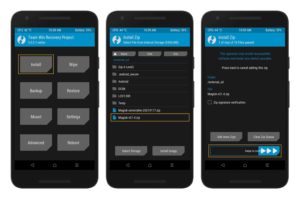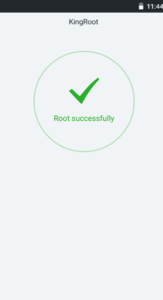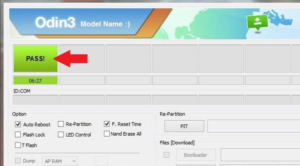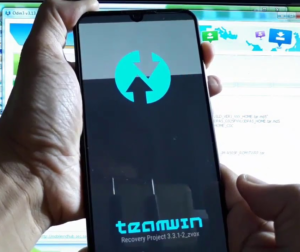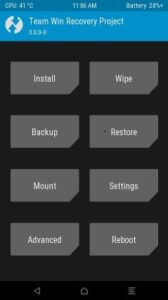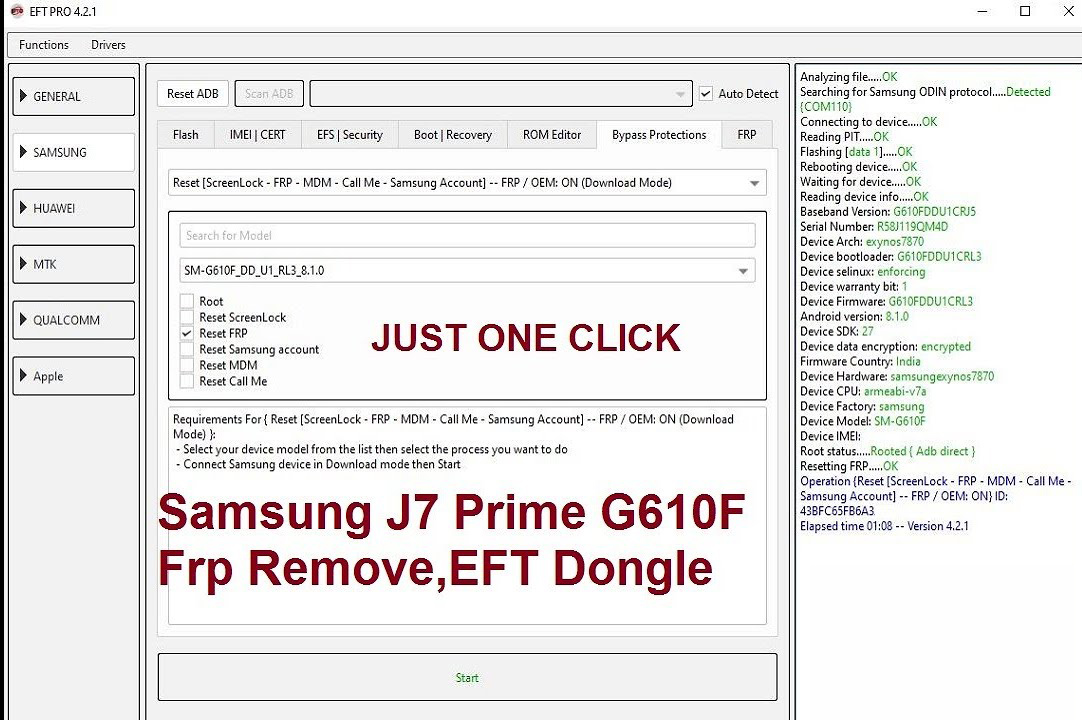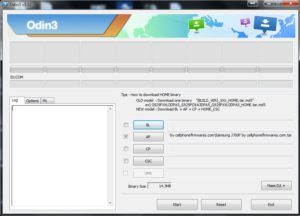IF YOU FOLLOW THE METHOD PROPERLY,
How To Root Samsung S20+ and S20 Ultra (Only Exynos Devices).
You can successfully root your S20+ and S20with the help of the following Method of root S20 ultra.
GALAXY S20 SERIES SUPPORTED MODELS:
• Samsung Galaxy S20 +: SM-G980F. SM-G986B, SM-G986N, SM-G9866W.
· Samstung Galaxy S20 Ultra: SM- G988B, SM-G988N, SM-G988W.
• Samsung Galaxy S20 5G.
The Samsung Galaxy S20 Series is still an incredible flagship, which no other industry competitors have surpassed until now, with a 100x zoom.
The S20 extreme comes with a 6.9-inch, dynamic AMOLED 2X capacitive touchscreen, Corning Gorilla Glass 6 protection, and all the specs are similarly excellent. The device comes with 12GB RAM, 128GB of storage, a 108MP quad camera with 100x zoom space, AKG sound, and many more smartphones.
WARNING During Root S20 Ultra:
You have to ensure that your phone is fully backed up to prepare for the worst-case situation before you begin to root your phone. The cellphonefirmwares.com will not be responsible for losing data nor for bricking your device. Rooting will cancel your warranty.
Steps to Root Samsung Galaxy S20, S20+, and S20:
How to root s20 ultra?
1. How to Enable USB debugging on your Galaxy S20 and enable the OEM Unlock.
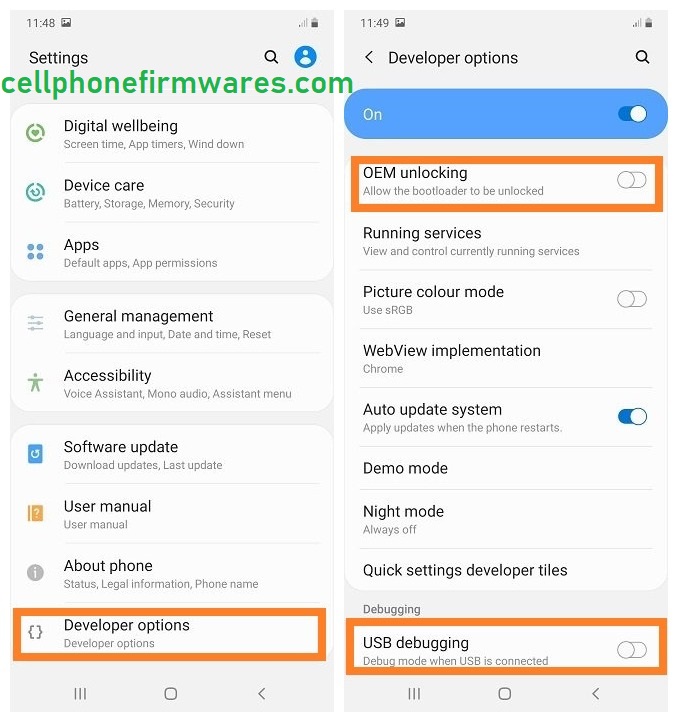
Go to “Settings”
Tap on the option “About phone.”
Tap “Software Information”
You must now hit “Build Number” ten times till you get a “developer’s” message
Once the Developer Options have been activated, then tap ‘OEM unlocking’ and ‘USB debugging’ to activate it. You must enable it to continue the process if you see a pop-up warning.
2. Magisk Manager Download & Install:
Here you can get “Magisk Manager.” You have to install it after downloading an application. Please, ensure that “Unknown Sources,” “Settings”-> “Security” installs are allowed.
If the previous version does not function on your device, you may also download the Magisk Manager beta version.
3. Download Galaxy S20 firmware to Root s20 ultra:
The firmware version, now accessible on your phone, needs to be downloaded. You must attempt your phone’s dialing pad code *#1234# to know the ‘AP,’ ‘CP,’ ‘CSC’ version of your phone.
For your Samsung Galaxy S20, S20+ and S20 Ultra, utilize the following URLs to obtain firmware:
-
Samsung Galaxy S20 Firmwares Download: SM-G980F
-
Firmwares to Download Samsung Galaxy S20+: SM-G986B, SM-G986N, SM-G986W
-
Samsung Galaxy S20 Ultra Firmwares Download: SM-G988B, SM-G988N, SM-G988W
-
Download Samsung Galaxy S20 5G Firmwares: SM-G981B, SM-G981N, SM-G981W
4. Boot-image Patch with the help of Magisk Manager.
You must have a “7zip” windows application installed on your PC after downloading firmware.
Upon installing the ‘7Zip,’ you will remove the AP file and locate ‘boot.img.lz4.’ Archive that file and transfer the file to your telephone in “tar” format.
Then touch on “Select and patch a file” and then “Select and patch a file” (Here select the file you just transferred). Next, you must quit the “Magisk Manager” once the patch file is patched and copy the patched file onto your PC from your phone.
5. Enter Mode for Download:
You must enter download mode, and enter ‘Recovery mode’ first, hold the ‘Volume Up’ + ‘Power’ button and release the ‘Power’ button when your phone model number is displayed on your screen.
You now enter the recovery mode, see “Bootloader bootstrap” and choose to enter “Download mode.”
6. Patched Boot Image Flash with help of Odin flash tool.
Install Odin.exe, download, and install.
Then open Odin.exe and click on “AP” to select an earlier patched file.
To start the process of flashing, click on the “Start” button.
When you do flashing, reset to a “wipe data/factory reset.” After reset, you need to reboot it.
Thanks and Enjoy Your S20 ultra root successfully.
Complete Guide to Root Galaxy S20/S20+ or S20 Ultra with Magisk
Should I Root my s20 Ultra when I get it?
Step 1: Activate OEM unlock
Step 2: Bootloader Galaxy Unlock S20
Step 3: Check the build number of the software
Step 4: Stock Firmware Package Download
Step 5: Extract and transfer the AP firmware to your phone.
Step 6: Match the Magisk Manager firmware for the AP.
Step 7: Download your Galaxy S20
6. Patched Boot Image Flash with help of Odin flash tool.